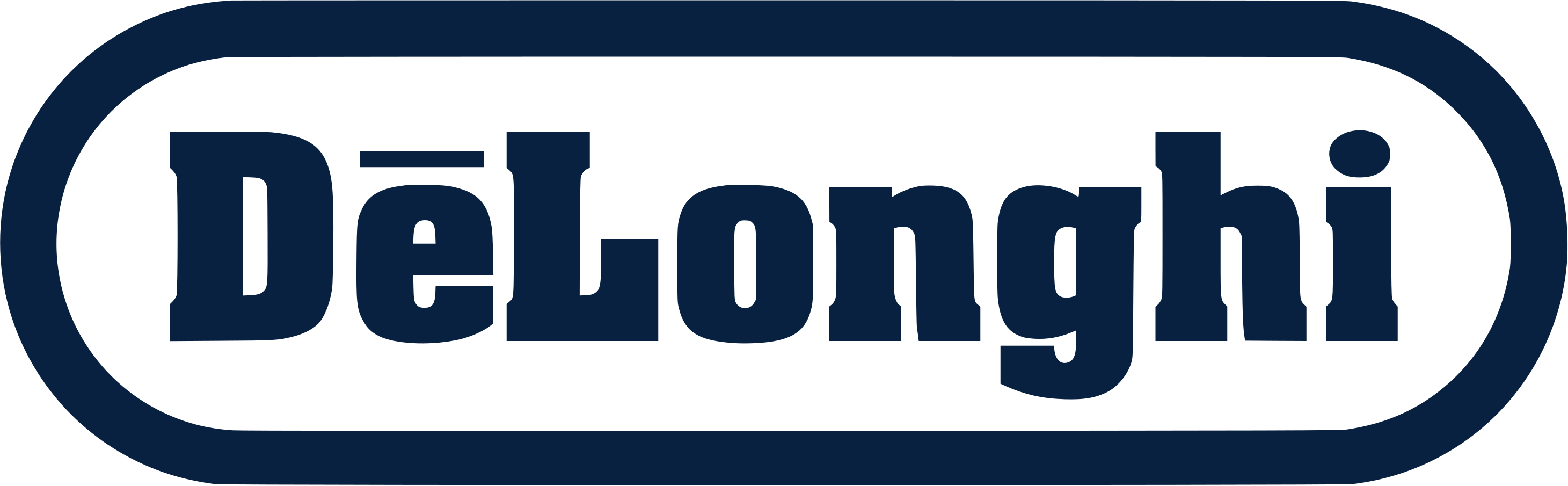How to handle multiple/duplicate tickets about the same issue (Frontline)
Handling multiple tickets created by a customer about the same issue can be challenging, but it's important to provide a consistent and efficient resolution. Here's a guide to help you manage this situation effectively:
Step 1
Understanding the information inside a ticket is a crucial step in providing effective customer support. First, we must always ensure that we read and understand the information inside the ticket assigned to us.
Step 2
There might be missing information that could be in different tickets. Therefore, we must check the customer's profile to see if there are more interactions linked to that same customer. Remember to click on the “check for duplicates” option to verify if there are duplicate accounts; if that is the case, follow the merging profiles process.
Step 3
Once you have found all the tickets with important information for the main interaction, go to the main ticket and copy the ticket number. The main ticket is usually the first ticket created when the customer initially reported the issue with their unit. Sometimes those tickets get closed, so the main ticket could be the oldest.

Step 4
Then go to the duplicate ticket and click on the ellipsis as marked above

Step 5
After that, click on “Move to Existing Ticket.”

Step 6
When you click on “move to existing ticket,” something like the image above will appear. Please click on the two little squares on the right side.

Step 7
Then you can paste the ticket number of the main interaction in the search bar and wait for it to load. Once it has loaded, please select the main ticket to move the information that you found in the duplicate interaction to the main ticket.

Step 8
Click “OK”

Step 9
Click “save”
When you click on save, an internal memo will appear automatically.

Step 10
Click on “actions” then “set as irrelevant”

Step 11
Go to the main ticket and refresh the page. When you refresh the page, the information that was in the duplicate interaction will automatically appear in the main ticket and the same timeline.
Step 12
Now that we have only one MAIN ticket, we can concentrate our efforts on solving the case. It should be easier now that we have gathered all the data and attachments in ONE case.
Check the video!
Finally
For customers inquiring about the status of their case (tickets within SLA)
You may reply to the customer that the situation has been escalated to the next department and ask them to wait until they are contacted by the next department.
For customers inquiring about the status of their repair.
You can request the status of the repair by contacting the “help desk” team and replying with the information given.
For duplicated tickets, we were missing actions from the customer (the customer did not reply to the original ticket) and the original/main ticket was in “follow up”.
Inform the customer that we got the information, and we will be sending the ticket to the next department. Change the status of the ticket to “in process”.
Aged tickets (issues not solved in/more than 2 weeks)
If the ticket requires actions and you don’t have access to complete them (order in SAP, repair Bates, create a shipping label, etc.), you must contact the “help desk” team for assistance.