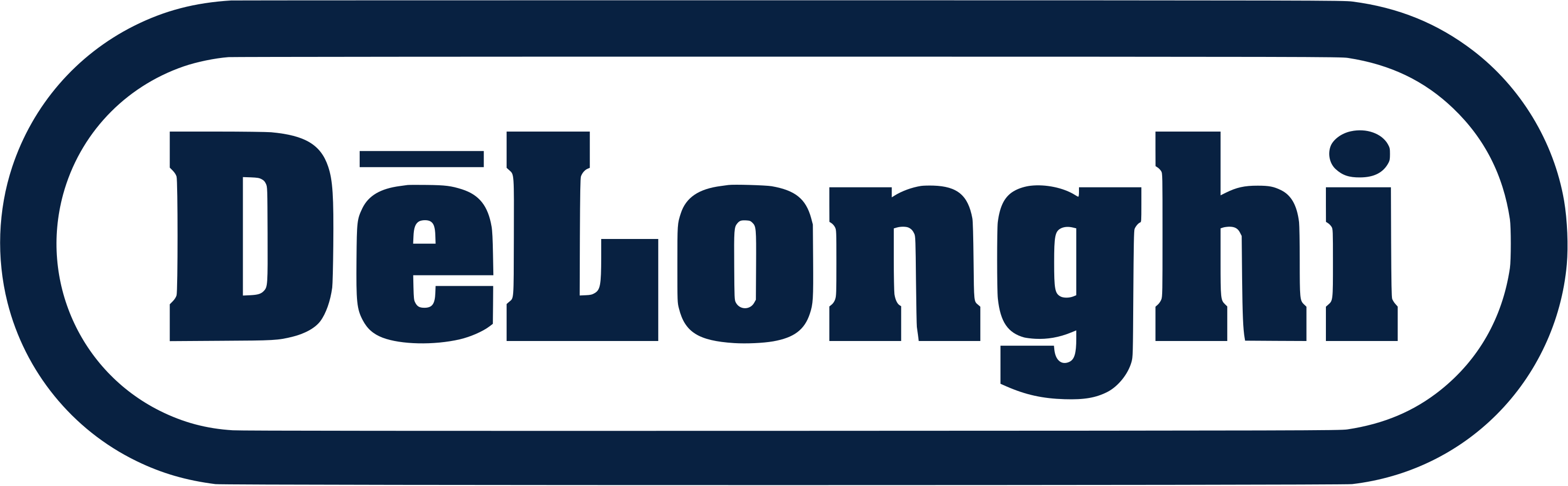Help Desk
Who is the back-office help desk team?
The Back Office Help Desk is a specialized team that will provide support to questions associated with the status of Repairs and Replacements for cases where the customer has not received a response or any status.
Frontline Agents (Email/Voice) – Handling Inquiries
How to effectively communicate with the Back Office Helpdesk team when inquiring about the repair or replacement status:
Gather Necessary Information:
Before reaching out to the Back Office Helpdesk team, ensure you have all the relevant details about the customer's case, including the issue description, and any case/ticket numbers.
Provide all the information about your request in one message to help the BO help desk to avoid losing track of the situation or losing any important information.
For Coffee Premium agents only: you may contact Bates for repair statuses.
You may use the following template:
Requesting a Status Update:
Requesting an Action:
The Helpdesk agent will reply over the same conversation to indicate that they are working on the ticket assigned.
Recommendations:
Provide Context:
• Clearly explain the reason for the inquiry.
Include Relevant Details:
• Include any relevant case or ticket numbers, customer information, and a brief overview of the issue or request.
Be Clear and Concise:
Craft your message in a clear and concise manner. Use bullet points or headings to organize the information if needed.
Choose the Right Communication Channel:
Use the appropriate communication channel for reaching out to the Back Office Helpdesk team. This is through a dedicated Teams channel, “BO HELPDESK CHANNEL” > Back Office Live Agent Support.
Ask for a Status Update:
Politely request a status update on the repair or replacement process. Be specific about the information you need, such as current progress, an estimated completion date, or any delays.
Be ready to Provide Additional Information (if necessary):
If the Back Office Helpdesk team requires more details to assist you effectively, be prepared to provide additional information promptly.
Use Professional Language:
Maintain a professional tone throughout the communication. Always use respectful language.
Request Confirmation:
Ask for confirmation that the Back Office Helpdesk team has received your inquiry and is working on providing the requested information.
Set Expectations:
Provide the customer on the phone with an estimated timeframe if there is a need to place the call on hold, and let the customer know that you are investigating and getting the repair or replacement status.
Thank Them for Assistance:
Express gratitude for the help and support provided by the Back Office Helpdesk team. A simple "Thank you for your assistance" can go a long way.
Place notes in the internal memo:
Follow Up (if necessary):
If you don't receive a response within the expected timeframe (1 minute), or if there are further updates needed, follow up with a polite reminder using @mentions to notify the helpdesk agent. If no BO Helpdesk agent acknowledges your post after 1 minute, using @mention, kindly tag your supervisor.
Communicate the outcome to the Customer:
Once you receive the repair or replacement status update from the Back Office Helpdesk team, communicate the information back to the customer promptly.
BO Helpdesk – Handling Inquiries
Handling inquiries in a Teams channel involves effective communication, collaboration, and timely responses. Here's a step-by-step guide to help you navigate this process:
Monitoring the Channel: BO HELPDESK CHANNEL” > Back Office Live Agent Support.
Ensure you are part of the relevant Teams channel where inquiries are expected to come in.
Set up notifications or alerts so that you're promptly informed of new messages or mentions.
Understand the Inquiry:
Read the inquiry carefully to fully understand the context and the nature of the question or issue.
If necessary, gather additional information from the inquiry or request clarification.
Acknowledge the Inquiry:
React with a “thumbs up” to acknowledge that you will work on the request.
Respond to the inquiry with a polite and prompt acknowledgment with the information requested/ resolution.
Don’t forget to “reply” to the same conversation.
Don’t forget to use @mentions to direct your response to the specific person who made the inquiry.
Gather Information:
If the inquiry lacks essential details, politely ask for any additional information needed to better assist the user.
Ask open-ended questions to get a clear understanding of the issue if necessary.
Follow the standardized processes for handling repair and replacement status inquiries using Stonly. And the appropriate tool/s. (BATES or SAP)
Provide Assistance:
Offer a solution, answer, or guidance based on the information you have and your expertise.
If the inquiry requires a complex solution, consider breaking down the steps or providing resources for the user to follow.
Take ownership of the ticket if the action required is to work on it due to “out of SLA” or another VALID-specific reason, by following the correct procedure and documentation.
Collaborate if Necessary:
If you're unsure about the best solution or need input from a supervisor, tag relevant colleagues (Supervisors) using @mentions or forward the inquiry to the appropriate person.
Use Resources:
Utilize the authorized knowledge base, and provide links or relevant information from these resources to assist the user further.
Be Courteous and Professional:
Maintain a positive and professional tone throughout the conversation.
Address the user respectfully and ensure they feel valued.
Confirm Resolution:
Once the issue is resolved or the question is answered, confirm with the user that their concern has been addressed.
Ask if there's anything else they need assistance with.
Track the tickets
If you just provided information:
You need to fill out the form “Helpdesk Tracker" (https://docs.google.com/forms/d/e/1FAIpQLSerYBvoe2nZWel6O-NppH46Xiw0qLxJJntCnZHe7Asu1QgUdg/viewform?usp=sf_link).”
Additionally, if you Worked on the ticket:
You need to fill out the form "Back Office Ticket Tracker" (https://forms.office.com/pages/responsepage.aspx?id=VNBWEwz7yUWWYwh8J4u_GCnynwDzG19BgKOaub6dIltUNzFXOVBNS0o0WFZYWU5VUjJOMVJBMTZXSy4u&web=1&wdLOR=c036FFA66-6377-4D04-8296-77592A8164AC)”.